Navigate the dqMan History
The History records all successfully executed DQL and API commands for further use. You can control it using the toolbar.
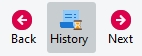
Clicking Back or Next loads the corresponding query into the input control, replacing the existing content. The History list displays all recorded commands.
To copy a command, either double-click it or use drag-and-drop. The content of the target input area will be replaced, unless a part of it has been selected.
Copying a command to a script view will insert the command at the current cursor position without overwriting the existing content, unless something is selected.
The history is displayed on the left side of the session window by default, but it can be moved around and anchored in different places of the session window.
You can add a predefined or customizable filter in the Dropdown control in the header of the history list. In the example, dm_format is a manual filter, resulting in a list of all queries containing dm_format.
Was this helpful?
