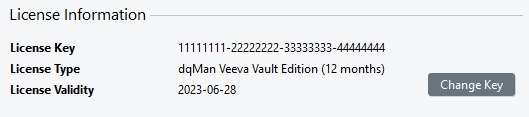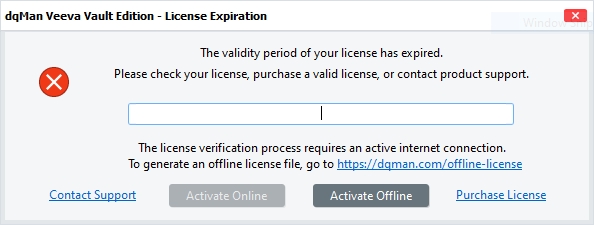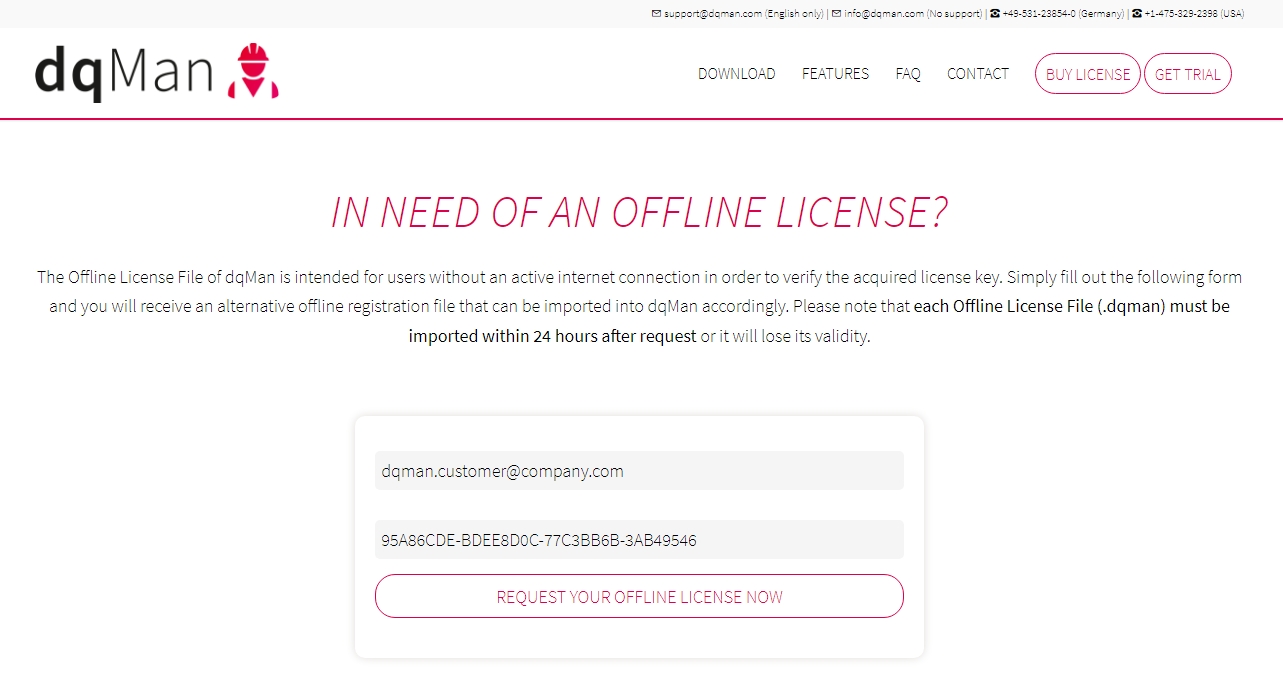dqMan requires a valid license for the application to work. Customers having purchased dqMan (or having requested a 14-day trial license) will receive their license key(s) via email.
dqMan can be activated easily online where it automatically verifies the license key against the dqMan license server, but for machines which are permanently offline/isolated from the internet an offline license activation method is also available.
For dqMan to be able to activate the license online, it must to be able to access the internet from the machine where it is running.
Specifically, the dqmanVVE.exe process must be granted permission to communicate with the dqMan Licensing Server hosted at https://dqman.com
No data besides the actual license key is collected or sent by dqMan to the licensing server.
Start dqMan
The dqMan License Activation dialog opens prompting the user to enter a license key
Copy & paste the license key from the email you have received after purchasing dqMan (or having requested a trial license)
Press the Activate Online button
dqMan validates the license key entered at step 3 and the main application window opens
If the activation could not be completed successfully or the license is expired or disabled, dqMan will display an appropriate error message. The user can retry entering a valid license, or click any of the links on the above dialog to help solving any potential issues with license activation.
To activate dqMan on a machine which is permanently offline/isolated from the internet follow the steps below:
Enter the email address used to purchase dqMan as well as the license key you want to activate offline. The email address is used to authenticate the owner of that mailbox as a dqMan customer/license holder, therefore only email addresses used previously for purchasing dqMan can be used here. If you do not own or have access to the mailbox used to purchase dqMan you will need to contact the owner of that mailbox and have them perform this procedure themselves, or have them forward the resulting email to you before continuing with step 4.
Press the Request Offline License Now button
You will receive an email shortly with a dqMan offline license file (*.dqman file) attached
Use your company intranet to transfer the offline license file received in the previous step to the offline machine where dqMan is installed
Start dqMan
The dqMan License Activation dialog opens prompting the user to enter a license key
Press the Activate Offline button, there is no need to enter the license key in this case
dqMan opens a standard File Open dialog
Locate the offline license file from step 5 and Open it
dqMan validates the license from the offline license file and the main dqMan window opens
If the activation could not be completed successfully or the license is expired or disabled, dqMan will display an appropriate error message. The user can retry opening another license file, or click any of the links on the above dialog to help solving any potential issues with license activation.
dqMan offline license files expire 24 hours after having been issued. They can no longer be used for offline activation afterwards. Note that the above does not refer to the actual license validity period, which is unaffected by the chosen activation method and stays valid for 1/2/3 years depending on the subscription purchased (or 14 days for trial licenses).
To verify/view the license dqMan is currently using, just open the About dialog from the dqMan main window's Help menu. The License Information section at the bottom of the About dialog displays information about the dqMan license such as the license key, license expiration date and license type (e.g. 1/2/3-Year subscription or 14-day trial).
It is also possible to Change License Key here in case this would be necessary.
dqMan will display notifications 30, 14 and 1 day(s) respectively before the current license expires so the user can take action (renew/purchase) in due time before the license actually expires causing dqMan to stop working.
Simply click OK to acknowledge the message and continue working with dqMan.
When the current license expires dqMan will stop working and will display the License Expiration dialog informing the user about the license having expired and prompting the user to activate a valid license.
Either of theOnline License Activation orOffline License Activation methods described above can be used to reactivate dqMan with a valid license, after which the application will resume working normally.
All dqMan user data is preserved when the current license expires and will be available as usual as soon as dqMan is reactivated with a valid license.