Connecting to Documentum OpenText
Log in/out
To log in to a Documentum Content Server, start dqMan, enter your login credentials and then select the desired repository from the list. You can save your login credentials by selecting Save in login history and use them again in the future by clicking the History button.
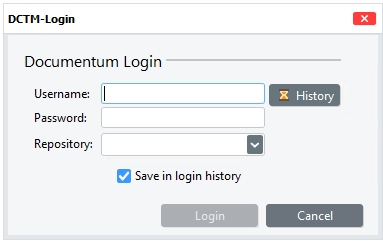
Manage Sessions
dqMan can open multiple sessions to the same or different repositories. You can open a session in several ways:
Click Session menu>New Session Window, or press Ctrl+N.
Click the New Session Window toolbar button

If you already have an open Session window which you would like to duplicate into a second session with the same credentials on the same repository click the Copy session toolbar button

Certain API commands can be executed without a connected session (such as
getservermap,getdocbrokermaporconnect).
Whenever a session is needed but not available, the same login dialog box described in Connecting to Documentum OpenText is displayed.
Sessions are always bound to a session window. Disconnecting a session window will terminate the session, but will not close the session window.
dqMan enables you to open as many sessions as needed, restricted only by the settings in the Client or Server configuration.
The option "Use full qualified repository names" will instruct dqMan to enumerate all docbrokers for available repositories. That option can be activated from Extras->Options->Login.
You can manage Sessions using the Session menu or the toolbar. The available functions are:
New Session Window
Opens a new session window with the login dialog box. For more information on logging in to dqMan, see Connecting to Documentum OpenText.
New Jobs Window
Opens a new Jobs session. For more information about dqMan Jobs, see Jobs.
Copy
Creates a copy of the current session window and logs you in automatically using the same user credentials.
Connect/Disconnect
Opens/terminates a session without closing the session window. The button will show Connect or Disconnect based on the whether the active session window is currently connected or not.
Refresh Valuelists
Reloads session dependent value lists, like users, groups, or object types.
Session Alias
Sets an alias name for a session. This name is used instead of default session name @ wherever it is possible.
Locale
Switches current session locale to the locale selected from submenu.
Close
Closes the current window.
Exit
Closes dqMan.
SSL Configuration
To ensure a secure server connection, follow these instructions:
Connecting Without SSL:
Verify if the server allows connecting without SSL.
Open the dfc.properties file used by DqMan.
Set the value for dfc.session.secure_connect_default as follows:
dfc.session.secure_connect_default=try_native_first
Connecting via SSL:
To establish a secure connection using SSL, configure the dfc.properties file used by DqMan with the necessary settings. Follow these steps:
a) Configuring dfc.properties for SSL truststore:
Locate the dfc.properties file used by DqMan.
Add the following values to the file:
dfc.security.ssl.truststore=C\:/Documentum/dba/secure/dfc.keystore
dfc.security.ssl.truststore_password=......
dfc.session.secure_connect_default=secure
Note: The path "C:/Documentum/dba/secure/dfc.keystore" is used for demonstration purposes only. To generate the correct value, copy the dfc.keystore file from the Content Server to the machine where DqMan is installed. Update dfc.security.ssl.truststore with the path to this file. Make sure the dfc.keystore file contains the appropriate SSL certificates.
b) Adding SSL certificates to the JDK's cacerts file:
If the previous step does not resolve the issue, follow these instructions:
Locate the cacerts file of the JDK used by DqMan.
Add the two SSL certificates to the cacerts file.
Note: Ensure that all configurations and settings are properly followed to establish a secure connection with the server.
Last updated
Was this helpful?
